hexo博客配置 all in one
本文最后更新于:2025年6月25日 上午

本文记录了我基于hexo构建的博客的一些配置
博客迁移、多设备写作
安装 hexo
1 | |
- 下载nodejs
- 建议使用scoop下载
- 使用npm下载hexo
npm install -g hexo-cli
命令行进入到C:\hexo目录
1 | |
压缩包
直接复制粘贴会破坏修改日期,导致博客文章乱序,把整个文件夹打成压缩包可以避免修改日期的变化
步骤:将原先电脑的hexo文件夹打成压缩包,然后复制到新电脑,解压(比如C:\hexo目录)
这里不直接复制的原因是,会改变博客文件的最近修改时间,从而导致顺序混乱
编辑器
typora
- 设置font matter,也即是两行
---框起来的代码
hexo博客配置 all in one```c
title: hexo博客配置
tags: [hexo]
typora-root-url: ../
abbrlink: 19ab6481
index_img: /image/hexo.jpeg
categories:
1 | |
图片外链
给博客生成图片外链是一个比较头疼的事情,一般的常规做法是部署一个图床服务,把图片上床到图床,然后将图片链接复制到博客中
比如:
- 使用七牛云+picgo的组合
- 使用lychee等图床部署在自己的服务器上,生成外链
但是一旦迁移服务器或者更换域名,外链都会挂掉
我的个人配置是,在每个md文件开头写上:
1 | |
这样就可以使用上一个目录的文件夹/image下的wdnmd.jpg的图片
2023-6-13图片外链更新:
使用腾讯云对象存储+PicGo+typora
- 腾讯云:配置cdn、ssl、证书、域名、存储桶等,按照腾讯云官网的文档即可(这个证书认证和cdn还是比较蛋疼的)
- PicGo:安装并配置客户端
- typora:插入图片时上传图片
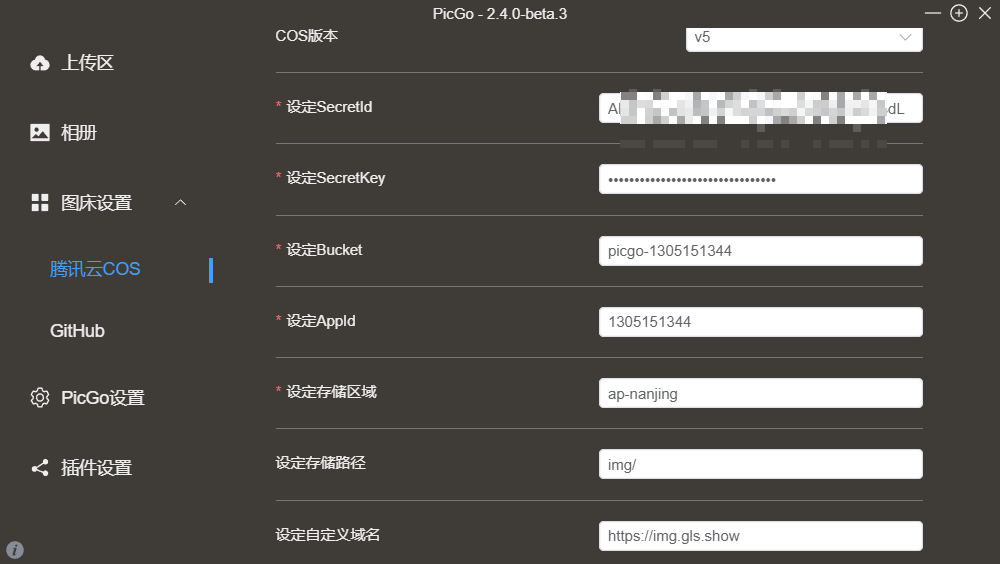
相关的id和key信息可以在控制台看到:
文章外链优化
hexo默认的文章链接是域名/年/月/日,复制之后由于汉字转义会有很长的乱码出现,不利于阅读
可以使用插件解决
修改_config.yml
1 | |
优化后的博客链接:https://gls.show/p/f9220a0b/
配置网站ssl
腾讯云控制台-》申请免费证书-》我的证书-》下载-》选择nginx-》将gls.show.key和gls.show_bundle.crt文件通过scp或者filezilla复制到/etc/nginx目录下-》sudo nginx -s reload或者sudo service nginx restart
seo优化
生成sitemap
1 | |
将博客同时推送到两个git
可参考官方手册:https://hexo.io/docs/one-command-deployment
You can use multiple deployers. Hexo will execute each deployer in order.
1 | |
发表博客
新建博客
1 | |
本地测试
1 | |
创建静态页面
1 | |
部署页面
1 | |
设置文章属性
是否可见:
1 | |
设置置顶:
可以在文章开头 Front-matter (opens new window)中配置 sticky 属性。sticky 数值越大,该文章越靠前,达到类似于置顶的效果,其他未设置的文章依然按默认排序
1 | |
免密部署
将wdnmd.pub放在git用户的.ssh文件夹下的authorized_keys中
本地:
1 | |
emoji
想要在博客中插入emoji,可以使用网站https://emoji.muan.co/
- 该网站已被墙😅
曾尝试过Markdown自带的emoji,在你本地的md文件中是可以看到的,但是在网页中无法显示
emoji.muan.co 效果测试:
🚠🚅✈️🚒
增加网页js
比如增加动态彩带效果:
在_config.fluid中添加
1 | |
在Hexo\source\js文件夹中增加caidai.js文件,写入网址中内容
使用 vscode 写Markdown
- 安装插件:Markdown image 、Markdown preview
- 更改图片目录为../image
- 在hexo/source目录打开vscode,不可以在_post目录打开vscode,否则无法显示图片
写文章原则
- 多文字、少图
- 用ASCII替代图
踩到的坑
- 报错:
fatal: not a git repository (or any of the parent directories): .git。解决方案:删除hexo目录下的.deploy_git文件夹 - md文件开头的几个选项,比如
tags:后面要留一个空格才可以正确解析,不然会导致无法部署 - 出现如下报错:
1
2
3
4
5
6
7
8
9
10
11
12
13
14
15kex_exchange_identification: Connection closed by remote host
Connection closed by 20.205.243.166 port 22
fatal: Could not read from remote repository.
Please make sure you have the correct access rights
and the repository exists.
FATAL {
err: Error: Spawn failed
at ChildProcess.<anonymous> (C:\Hexo\node_modules\hexo-util\lib\spawn.js:51:21)
at ChildProcess.emit (node:events:390:28)
at ChildProcess.cp.emit (C:\Hexo\node_modules\cross-spawn\lib\enoent.js:34:29)
at Process.ChildProcess._handle.onexit (node:internal/child_process:290:12) {
code: 128
}
} Something's wrong. Maybe you can find the solution here: %s https://hexo.io/docs/troubleshooting.html
navbar_bg_color: “#153b6e”
博客留言板
//todo
一些参考
https://bbs.huaweicloud.com/blogs/226867
https://emoryhuang.cn/blog/1729600336.html